How to Boost Lead Generation with Website Contact Forms
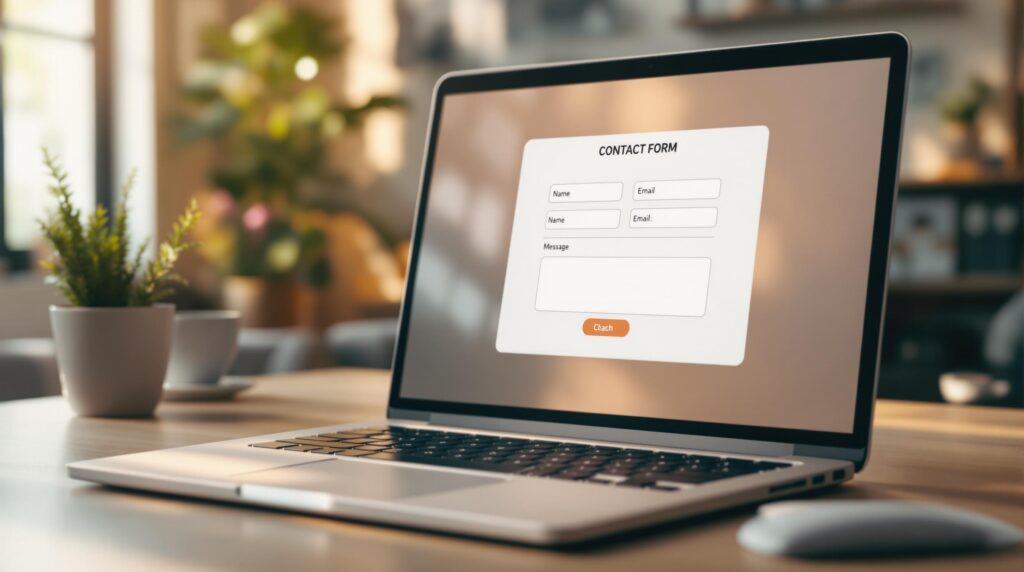
Want more leads from your website? Start with your contact forms. A well-designed contact form can turn visitors into potential customers by making it easy to connect. Here’s how you can improve yours:
- Keep Forms Simple: Only ask for essential details like name, email, and a short message.
- Make Mobile-Friendly Forms: Use single-column layouts, large buttons, and autofill options.
- Strategic Placement: Add forms on high-traffic pages like your homepage, blog posts, and footer.
- Add Smart Features: Use auto-fill, real-time error checks, and success messages to improve user experience.
- Analyze and Improve: Track metrics like submission rates and drop-offs to optimize performance.
5 Tips for High Converting Contact Forms
Building Easy-to-Use Contact Forms
A well-designed contact form not only encourages users to complete it but also provides your team with the information they need. Here’s how to create forms that drive more submissions.
Keep Forms Short and Simple
The fewer fields you include, the higher the chances people will fill out your form. Stick to gathering only the information that’s absolutely necessary for your team to follow up.
Here’s a quick breakdown:
| Must-Have Fields | Optional Fields (Only Add If Needed) |
|---|---|
| Name | Company Name |
| Email Address | Phone Number |
| Message | Industry/Role |
| Submit Button | Preferred Contact Time |
"Generally, the more fields in a form, the less likely it is that the user will complete it." – Designlab
Use Clear and Specific Labels
Descriptive labels make it easier for users to understand what’s required, reducing errors and frustration. Place labels directly above the corresponding fields for a logical flow, and avoid vague or generic terms.
Examples of better labels:
- Use "Full Name" instead of just "Name"
- Use "Work Email Address" instead of "Email"
- Use "How Can We Help You?" instead of "Message"
Optimize Forms for Mobile Devices
With mobile devices accounting for almost 60% of global website traffic in Q2 2022, mobile-friendly forms are a must.
"Everything works differently on mobile, so marketers need to make sure any elements of their websites are always optimized for mobile", explains Lilach Bullock, Award-winning Marketing Influencer and Strategist.
Here are some tips for better mobile forms:
- Use single-column layouts for easier scrolling.
- Include large, tappable buttons.
- Enable autofill and autocorrect to save time.
- Match keyboard types to the field (e.g., numeric keyboard for phone numbers).
- Leave enough space between elements to avoid accidental taps.
Place Forms Where They Work Best
Where you put your form matters. Strategic placement can make all the difference in how many submissions you get. Here are some tried-and-true locations:
- Homepage: Test forms both above and below the fold to see which performs better.
- Blog Posts: Add forms at the end to engage readers who’ve made it through your content.
- About Page: A great spot to capture visitors already interested in learning more about you.
- Sidebar: Keeps the form visible across multiple pages.
- Footer: Makes it easy to find alongside your contact details.
"People scrolling down webpages are showing interest in what you have to offer, and because of this, are probably more likely to fill out and submit a contact form on your site, even if it appears below the fold." – WPForms
Making Forms Easier to Complete
Simplifying form completion is key to boosting lead generation. Here’s how you can make the process smoother and more user-friendly.
Remove Extra Form Fields
Shorter forms tend to perform better, but it’s not just about the number of fields – it’s about their relevance. HubSpot analyzed 40,000 forms and found that focusing on the right fields matters more than simply reducing the total number.
Take Bluecore, for example. Their download form starts with just an email field. They use automatic data enrichment to gather additional details, asking for more information like name and company only if the system can’t fill it in automatically.
Interestingly, cutting a form from 9 to 6 fields once caused a 14% drop in conversions because engaging questions were removed. This highlights the importance of keeping fields that add value or spark interest.
Once your form is trimmed down, you can take additional steps to make it even easier to complete.
Add Auto-Fill Options
Auto-fill features save time by reducing repetitive typing. Using the correct HTML attributes ensures browsers can accurately fill in fields. Here are some examples:
| Field Type | Recommended Attributes |
|---|---|
type="email" autocomplete="email" |
|
| Password (New) | type="password" autocomplete="new-password" |
| Password (Current) | type="password" autocomplete="current-password" |
| Address | type="text" autocomplete="street-address" |
| Phone | type="tel" autocomplete="tel" |
Shopify implemented these attributes in March 2023, leading to 15% fewer address entry errors and a 10% faster checkout process across North America. This change also helped reduce shipping mistakes, saving them around $500,000 in logistics costs.
Check Errors in Real Time
Real-time error validation makes the process smoother by catching mistakes as users type. It provides clear messages, shows success indicators, and allows corrections without losing any entered data. DIRECTV’s lead generation form uses this approach, ensuring users can’t move forward until all fields are correctly completed.
Show Clear Success Messages
Once users submit a form, a clear success message can leave a positive impression. These messages should confirm the submission, explain the next steps, provide response times, and offer alternative contact options.
Example:
"Thanks! We’ve received your message and will get back to you within 1 business day. For urgent questions, call us at (555) 123-4567."
sbb-itb-bdfd21a
Using Form Data Effectively
Getting more form submissions is great, but what you do with that data is what really matters. Efficient data management and quick follow-ups can make a huge difference in turning leads into customers. Here are some practical ways to make the most of your form data.
Connect Forms to CRM Tools
Linking your forms to a CRM system can simplify lead management and help you respond faster. Did you know that 17% of sales-qualified leads come from website contact forms? Tools like Contact Button‘s CRM integration can organize your submissions and save up to 250 hours a year.
Set Up Automatic Responses
Speed matters. Quick responses can boost conversions by 25%. GrooveHQ‘s auto-reply system is a great example. It uses personalized team photos, greets leads by name, sets clear response time expectations, and offers other ways to get in touch. These small touches can significantly improve engagement.
Track Form Success Rates
Measuring how well your forms perform is key to improving them. Tracking metrics like submission rates, drop-off points, and cost per lead can increase qualified leads by up to 215%.
Here are a few key metrics to focus on:
- Submission Rate: The percentage of visitors who complete your form.
- Abandonment Points: Where users tend to leave the form.
- Completion Time: How long it takes users to fill out the form.
- Cost Per Lead: Your total marketing spend divided by form submissions.
- Qualification Rate: The percentage of submissions that turn into sales opportunities.
Using tools like Contact Button’s analytics dashboard makes it easy to track these metrics. By understanding user behavior, you can fine-tune your forms to perform even better.
Adding Extra Features to Forms
Once your basic forms are optimized, you can take things further by incorporating advanced features. These additions can help improve user experience and increase conversions.
Add Live Chat Support
Live chat can help you connect with visitors instantly, answer their questions, and qualify leads. Tools like Contact Button allow you to customize your chat widget to:
- Collect visitor details
- Offer automated responses around the clock
- Direct qualified leads to your sales team
- Align with your brand’s look and feel
Use Smart Pop-up Forms
Smart pop-up forms have an average conversion rate of 11%, compared to just 2% for standard forms. The key is to time them well so they engage users without being intrusive. To make your pop-up forms work:
- Trigger them after users interact with your content
- Limit the number of fields to two or fewer
- Clearly communicate the value you’re offering
- Ensure they’re mobile-friendly
- Include an easy way to close the form
Break Long Forms into Steps
Multi-step forms can increase lead generation by anywhere from 59% to 743%. To make these forms effective:
- Start with simple, low-effort questions
- Use image selectors to minimize typing
- Include progress indicators to keep users informed
- Add conditional logic to tailor questions to each user
Test Different Form Versions
Once you’ve added these features, testing is essential. Use tools like Contact Button’s analytics to monitor:
- Submission rates for each version
- User engagement
- Time taken to complete forms
- Drop-off points for specific versions
- Performance across different devices
When testing, focus on one change at a time. For example, experiment with form length, field order, button text, colors, pop-up timing, chat widget placement, or the structure of multi-step versus single-page forms. This approach helps you pinpoint what drives the best results.
Conclusion: Steps to Improve Lead Generation
Key Form Insights
Recent research highlights that small business websites average a 13% conversion rate, with optimized forms pushing these numbers higher. Tools like Contact Button simplify the process by offering customizable forms and an analytics dashboard to track performance and identify areas that need attention.
"Any barrier to submitting a contact form will decrease conversions." – Nuphoriq
Personalized calls-to-action outperform generic ones by 202%. Additionally, thank-you emails show an impressive 42% open rate and a 14% click-through rate.
How to Start Improving
Here’s a practical approach to make impactful changes:
-
Review Your Current Forms
Use tools like Website Grader to assess your forms. Pay attention to metrics like landing page visits, CTA clicks, form completion rates, and engagement with thank-you pages. -
Make Easy Updates
Focus on quick, impactful changes:- Reduce form fields to the essentials
- Enable auto-fill features
- Add real-time error validation
- Set up automated reply emails
-
Track and Adjust
Use Contact Button’s analytics to monitor progress. Keep an eye on submission rates, drop-off points, mobile vs. desktop performance, and user feedback to refine your strategy.